Google is not just a search engine—it’s packed with hidden features that can save time, boost productivity, and even entertain you. In this blog, we’ll explore some of the best Google tricks that most people don’t know about!
1. Set a Timer on Google
Did you know that Google can function as a timer? Instead of downloading unnecessary apps, you can set a countd own timer directly from Google search.How to Set a Timer on Google:
1️⃣ Open Google Search
2️⃣ Type “set timer for 10 minutes” (or any duration you want)
3️⃣ Press Enter, and Google will start a countdown timer!
This feature is perfect for workouts, study sessions, or even cooking!
2. Compare Food Nutritional Facts
Google can help you compare the nutrition of different foods, making it easier to choose healthier options.
How to Compare Food Nutrients:
1️⃣ Open Google Search
2️⃣ Type “cheeseburger vs chicken sandwich” (or any two foods)
3️⃣ Google will show you a detailed nutrition comparison!
This trick is great for diet planning and healthy eating.
3. Use Google as a Calculator
You don’t need a physical calculator—Google can handle complex mathematical calculations right in the search bar.
How to Use Google as a Calculator:
2️⃣ Type a math problem, e.g., “(50 + 25) × 2”
3️⃣ Press Enter, and Google will display the answer!
You can also use Google for scientific calculations, percentages, and conversions.
4. Exclude Words from Google Search
Want to refine your Google search results? You can exclude specific words by using a minus (-) sign before them.
How to Exclude Words from Search:
2️⃣ Type your query with a minus sign, e.g., “Apple -fruit”
3️⃣ Google will show results related to Apple (the company) but exclude anything about the fruit!
This is a great trick for getting more relevant search results.
5. Use Google as a Currency Converter
Need to convert money between different currencies? Google has a built-in currency converter that updates in real-time!
How to Convert Currency on Google:
2️⃣ Type “100 USD to EUR” (or any currency conversion)
3️⃣ Google will instantly display the exchange rate and converted amount.
Perfect for travelers and online shoppers!
Google is packed with hidden tricks that make everyday tasks easier and more efficient. Whether you need a timer, calculator, currency converter, or even a fun game, Google has a built-in solution!
Which trick surprised you the most? Try them out and let us know in the comments!



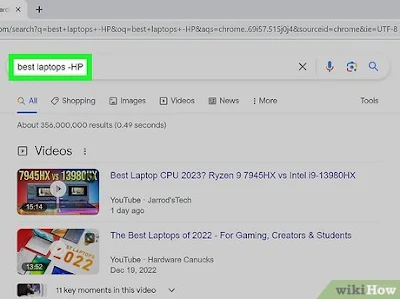
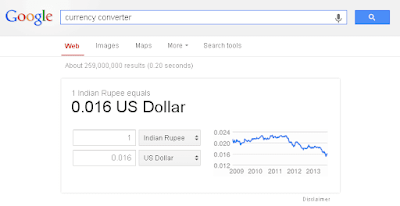


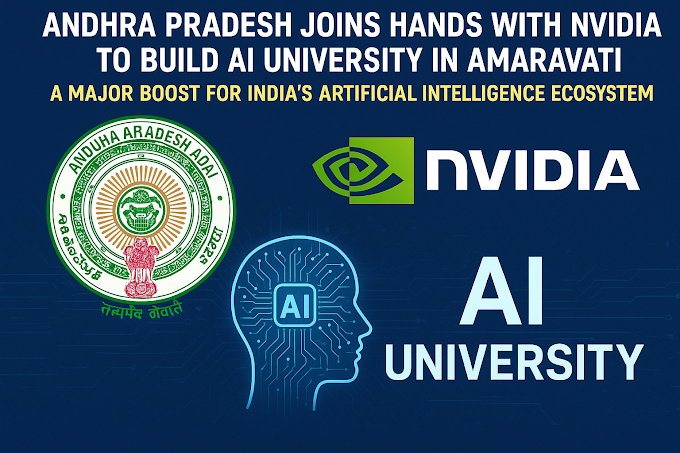


0 Comments